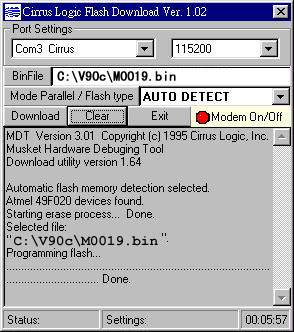
There are few steps you need to go through to make your current PCMCIA 56Kbps Fax Modem
Card upgrade to V.90 standard. Please follow the instruction step by step and upgrading is
easy!
Step 1:
You need to download a program called the "Flash Loader" from Cirrus Logic (The
tool helps you upgrade to V.90 standard) and please save the file.
1. Make a CLV90 directory in your C: drive.
2. Download the file LOADER95.exe
to CLV90 directory.
3. Double-click on the Loader95.exe to extract the content
inside.
After you unzip the files, please click on the setup.exe to install the flash loader.
Step 2.
1. Make a V90 directory in your C: drive.
2. Download the file CLV90.EXE to
V90 directory.
3. Double-click on the CLV90.exe to extract the content inside.
After you extract the .exe file, you should be able to find 2 files: M0019.bin and
mdmcir.inf
( Note: M0019.bin is your V.90 firmware and mdmcir.inf is your new fax modem driver)
Step 3.
Please go to Start on your Windows Task bar, select Program and select flashv90 to open
the Flash Loader and start flash loading. (Please note at this point, please insert your
fax modem card in your notebook's PCMCIA slot and keep the system off-line before you
perform loading.)
The Flash Loader will detect your fax modem automatically and find modem in the Com Port
and its speed, click on the BinFile Tab and look for the firmware - M0019.bin (under
C:\V90 directory) you have just downloaded and hit the Download Tab for start.
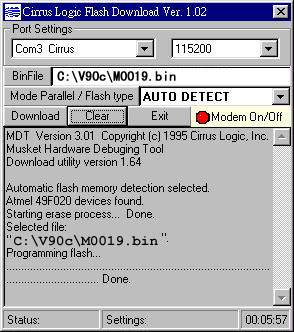
After 3 to 4 minutes, the program will finish V.90 upgrade and you have just complete
V.90 fax modem upgrade.
Remarks:
Please eject the card from your notebook and insert one more time, this time, your
notebook will not recognize your fax modem due to the program flash has been
changed to V.90. Please go to directory V90 in your hard disk, look for the mdmcir.inf
driver and install the V.90 fax modem driver.
Note: We suggest you back up the mdmcir.inf file on a floppy disk for future reference.